Include Conversation Number for Customer
As of 2022, Helpscout doesn't currently display the conversation ID visibly on an email, but there are 2 ways to include it or find it.
#1 Including the conversation number in your signature:
Because the number isn't currently immediately visible, the best way would be to add the 805216 variable to your signature. Here's a screenshot example from my own account:

( larger image)

( larger image)
#2 Finding the conversation ID in email headers: This one isn't straightforward and is not one I would recommend for customers, but I
thought I would share it with you either way just in case you're interested!
Within the recipient's email provider (eg. Gmail), you'll need to click on Show original to get the plain text email and email header. From there, you're going to look for the Message ID. Here's an example...
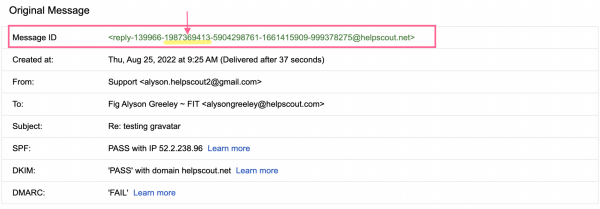
( larger image)
The conversation ID is the second sequence of numbers:
<reply-139966- 1987369413 -5904298761-1661415909-999378275@helpscout.net>
You would then copy this ID > search in Help Scout using "ID:1987369413"
The above conversation ID is the Help Scout database/API ID number and not the conversation number that you see in the conversation. You'll see this ID in the URL:
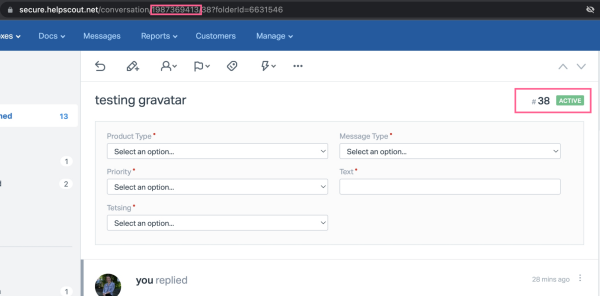
( larger image)
If you want the number that's shown on the conversation in the plain text email, you would need to search for:
{#HS:
Only one result should appear, and you'll find something like this:
{#HS:1987369413- 38#}

( larger image)
The number after the hyphen will be the conversation ID that you see displayed in Help Scout. In the above example, it's 38.
There you have it. We hope that's provided a workaround to include the conversation number in your replies going forward and a bit of insight into where to find the ID should you ever need to.
