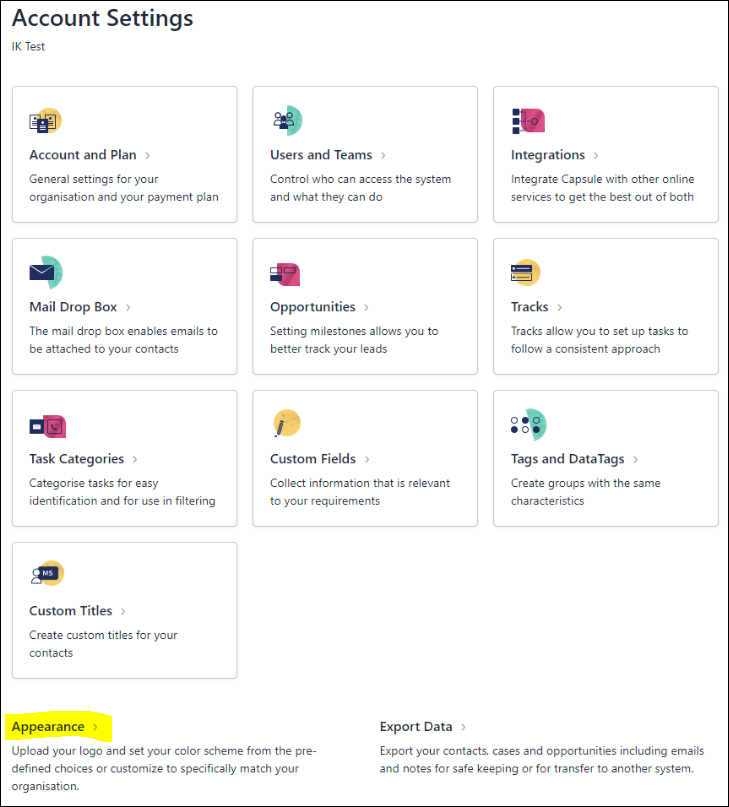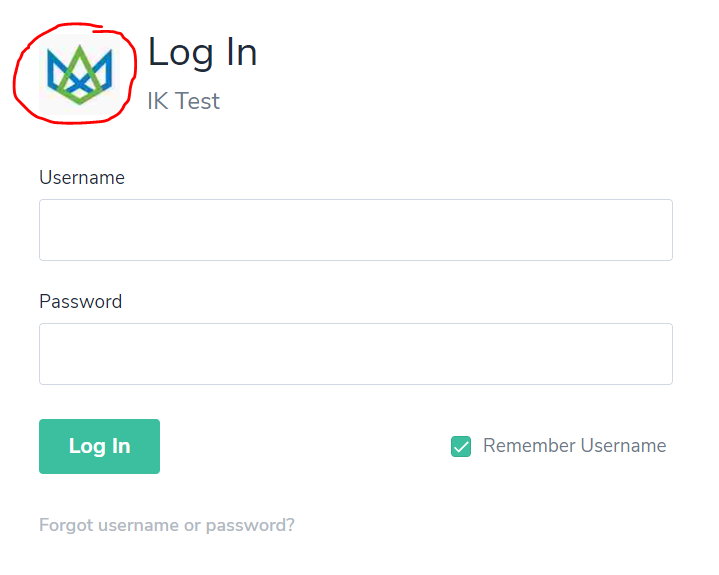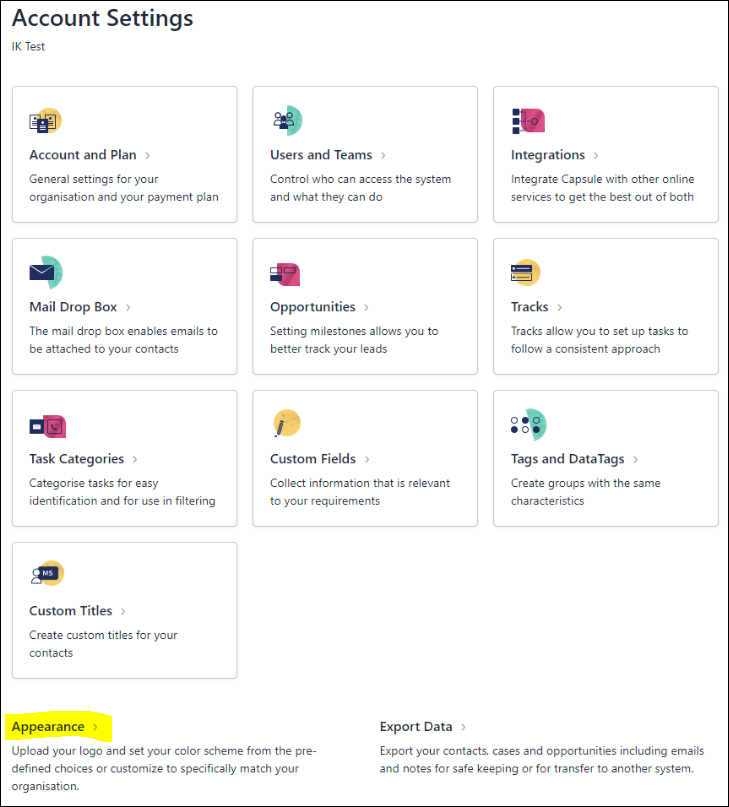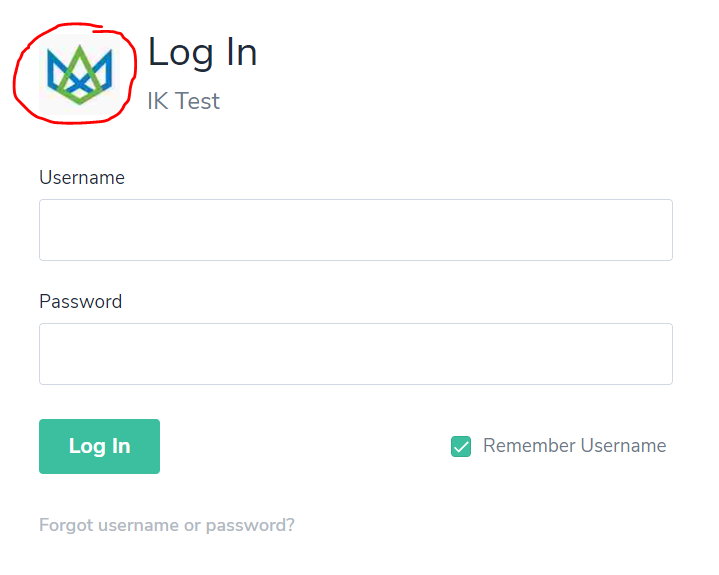Adding Company Logo and Color Scheme
To customize your Capsule account with your company logo and color scheme, you need to be a Capsule admin.
- Go to Account Settings > Appearance
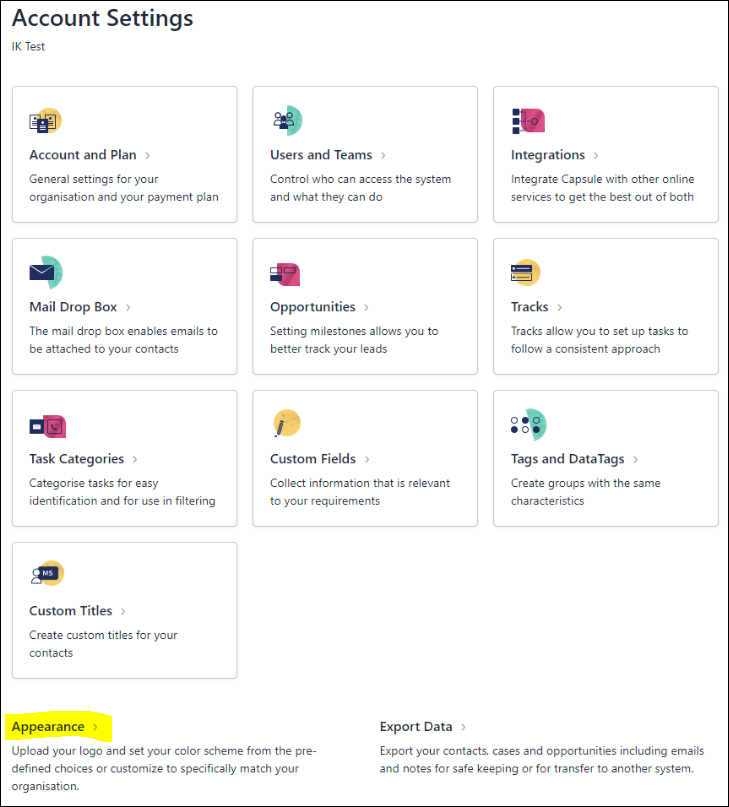
- Click Choose file to find your logo stored on your computer. You can then select one of the default color scheme squares, or set a custom color using a hex color code.
IMPORTANT: Please note that once added, it's only possible to change your logo, it's not possible to remove it.
- Click Save to save changes.
- You’ll find that your logo is now visible on your Capsule login screen, along with the Capsule menu bar being displayed in the color you selected.
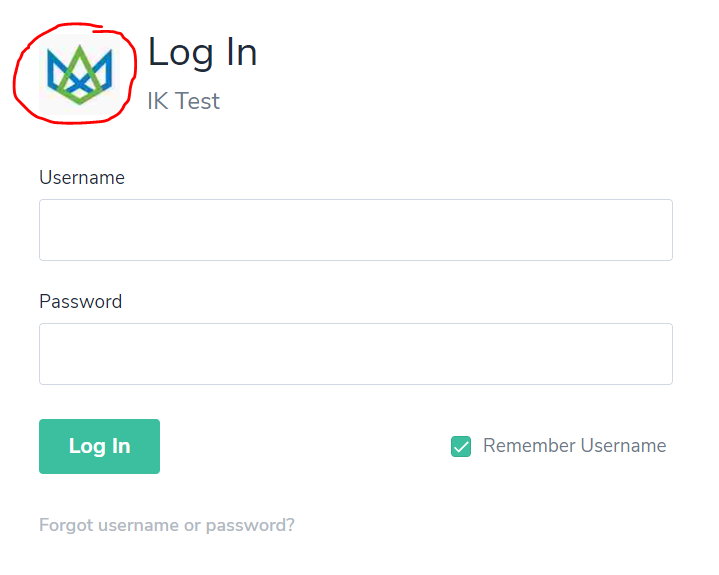
No results found